Export a diagram to an WebP image
- Open the draw.io menu and click Export As > WebP.
- Change the export settings to suit your requirements.
- Choose the Zoom factor, set a Border width around your diagram.
- If you only want to export the shapes and connectors that are currently selected, enable the Selection only checkbox. This only appears if you have selected part of your diagram.
- Select whether to print the entire Diagram (default) or just a single diagram Page from the Size drop down list.
- If you are diagramming in dark mode, change the Appearance to Dark.
- Enable the checkboxes if you want a Shadow on your shapes, or to include the Grid of the drawing canvas.
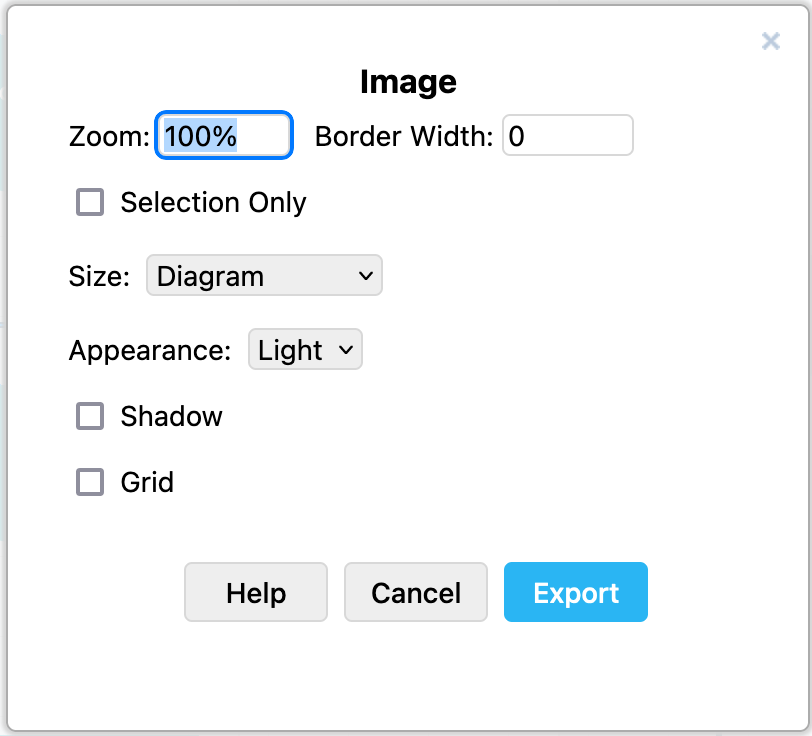
- Click Export and select the location to save your WebP file.